Menu> P2 > Utility> Version
If your device's version is 2.01, proceed to the third step, if not, go to the second step and update your device.
First, prepare a clean (formatted) usb disk
Please only use the Roland E-A7 Hakan Cebi usb disk we sent you to load your set.
Download the ea7v201.zip file and copy the files inside to the empty usb disk you prepared.
IMPORTANT: AFTER COPYING THE FILES, THE FOLDER AND FILES ON YOUR USB DISK MUST BE AS BELOW!
YOUR DEVICE WILL NOT UPDATE THE SYSTEM SOFTWARE IF THERE IS MISSING OR A FILE OTHER THAN THE BELOW!
____________________________________________
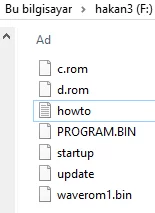
____________________________________________
Turn off your device
Remove your USB disk from your computer and insert it into your device
Turn on your device by pressing and holding the "Tab" button next to the tempo buttons
Release the "Tab" button when the "Update mode" screen appears
Update may take time
When the "Success" message comes, the update will be completed
Turn off your device and remove your usb disk
Check your operating system version by repeating the first step
If your device's OS has been updated to 2.01, skip to step three
Turn off your device
Plug your Roland E-A7 Hakan Cebi usb disk into your device
Turn on your device
Press Yes when the You must be activated to use this usb memory message appears
Press Ex when the Are you sure message appears
Activation may take time
Activation will be completed when the Successful activation of this usb memory message appears
Go to step 4
Plug your purchased Roland E-A7 Hakan Çebi usb disk into the device
Menu> P2> Utility> Restore> Yes
Set loading will take about 1 hour, loading indicator can stay in the same place for a long time
Keep the original copy that you purchased after the download is complete
Elinizdeki Roland E-A7 Hakan Çebi usb set kopyasını sadece yukarıdaki üçüncü ve dördüncü adımlarda kullanmalısınız
Make sure to use another USB disk to update and save your changes.
To use your device with Roland E-A7 Hakan Çebi usb set, your usb disk does not need to be plugged into your device.
Actions such as changes made on the Roland E-A7 Hakan Çebi usb disk, data deletion, theft, loss or damage to the usb disk are the responsibility of our valued customers.
The Roland E-A7 Hakan Çebi usb set copy we sent you is prepared by Zuhal Müzik.
In cases such as physical damage to the USB disk and file deletion, you can contact Zuhal Müzik.
You can save and restore the changes you make on your device or Roland E-A7 Hakan Çebi usb set to an empty usb disk.
If you want to use your Roland E-A7 Hakan Çebi usb set in its original form, plug the Roland E-A7 Hakan Çebi usb set disk to your device and repeat the fourth step above.
If you want to prepare your Roland E-A7 Hakan Çebi usb disk for use in another device, you need to deactivate it, instructions for this process are available on your usb disk.
You can buy Roland E-A7 Hakan Çebi usb set only from Hakancebi.com and our communication channels and from Zuhal Müzik stores.
You are responsible for your shopping with another institution or person.
If you think you have purchased an original copy, the update files below will work fine with your copy, you can download and use it for free.
last update v4 on 25.03.2025
please contact us to download your files
After the Roland Hakan Çebi set is installed, you can make a good start with your device with the practical usage information below.
Important: Parts marked with * may change when other sets are loaded or different user settings are made.
* When you turn on your device, if you activate the "Lock" button at the bottom of the right screen, rhythm, tempo, transpose, chord settings and comas will not change when you change the performance.
To make changes to these settings, press and hold the "Lock" button at the bottom of the right screen for two seconds, the relevant settings will appear on the right screen.
The ones that write "ON" are locked while the button light is on, the ones that write "OFF" are unlocked.
Style: Rhytm
Tempo
Transpose
Tone: Upper1, upper2, upper3 and lower tones
KeyboardPart: Upper1, upper2, upper3 and lower parts on/off
Key Touch: Key sensitivity
Lower Octave: Octave of the tone in left hand
Split
Arr Type: Accompaniment type
Bass Inv: Accompaniment bass setting
Scale Tune: Quarter notes
Exp Pedal: Volume pedal
Ctrl Pedal: Sustain, switch vs pedal
Assign sw: Settings of the 7 assignable buttons on the pitch bender
Pad
Make sure the "Scale / Pad" button below the main volume pot is lit
Give a coma to the note you want with the 12 buttons under the "Scale / Pad" button (-50)
For fine tuning Menu> User Program Edit> Scale Tune
Use 3 "Scale Memory" butonuns to store your settings
When you press and hold one of the 3 buttons for 2 seconds, your settings will be saved to that button
You can switch between your saved scale settings and remove scales from all notes with the "Equal" button.
To toggle the scale settings of accompaniment, upper1, upper2, upper3 and lower separately.
Menu> User Program Edit> Scale Tune Switch
We use cookies on our site to provide you with a better experience. By using our site you accept the use of cookies.